Implementation Guidelines
Infrastructure Guidelines
🚦 Validator Node Security Checklist
Secure the root account
KEC7 GIR1 GIR16 SLS9 DOW16 DOW17
Connect with SSH Keys Only
GIR7 GIR22 SLS12 SLS13 DOW16 DOW17
The basic rules of hardening SSH are:
No password for SSH access (use private key)
Don't allow root to SSH (the appropriate users should SSH in, then
suorsudo)Use
sudofor users so commands are loggedLog unauthorized login attempts (and consider software to block/ban users who try to access your server too many times, like fail2ban)
Lock down SSH to only the ip range your require (if you feel like it)
Harden SSH on a random port
GIR9
Secure the Shared Memory
GIR8 GIR12 GIR15 GIR17 GIR24 KEC7
Memory encryption is enabled on the following instances:
Instances with AWS Graviton processors. AWS Graviton2, AWS Graviton3, and AWS Graviton3E support always-on memory encryption. The encryption keys are securely generated within the host system, do not leave the host system, and are destroyed when the host is rebooted or powered down. For more information, see AWS Graviton Processors.
Instances with 3rd generation Intel Xeon Scalable processors (Ice Lake), such as M6i instances, and 4th generation Intel Xeon Scalable processors (Sapphire Rapids), such as M7i instances. These processors support always-on memory encryption using Intel Total Memory Encryption (TME).
Instances with 3rd generation AMD EPYC processors (Milan), such as M6a instances, and 4th generation AMD EPYC processors (Genoa), such as M7a instances. These processors support always-on memory encryption using AMD Secure Memory Encryption (SME). Instances with 3rd generation AMD EPYC processors (Milan) also support AMD Secure Encrypted Virtualization-Secure Nested Paging (SEV-SNP).
Setup a firewall
GIR9
The standard UFW firewall can be used to control network access to your node.
Setup port forwarding on my router
GIR9
Setup VPN and Trusted Locations Access in all Firewalls
Whitelist your local machine in the ufw firewall
GIR9 GIR14
Setup VPN and Trusted Locations Access in all Firewalls
Verify the listening ports
GIR9
netstat -tulpn
🚦 Validator Node Maintenance and Best Practices Checklist
Enabled automatic OS patching or define an internal process to test and apply patches
GIR15 GIR17
Example: Use AWS Patch Manager but keep in mind AWS doesn't test patches before making them available in Patch Manager. It is essential to test every change to ensure smooth functionality.
Setup chrony or other NTP time sync service
GIR24
Understand how to handle a power outage
DOW8 DOW9
In case of power outage, you want your validator machine to restart as soon as power is available. In the BIOS settings, change the Restore on AC / Power Loss or After Power Loss setting to always on. Better yet, install an Uninterruptable Power Supply (UPS). Use different Availability Zones of your Cloud provider.
Understand how to migrate consensus clients
DOW13
Refer to the consensus client docs.
Understand important directory locations
SLS5
Refer to the mainnet guide.
Networking
GIR9 GIR10
Assign static internal IPs to both your validator node and daily/work laptop/PC. This is useful in conjunction with ufw and Fail2ban's whitelisting feature. Typically, this can be configured in your router's settings. Consult your router's manual for instructions.
Power Outage
DOW8 DOW9
In case of power outage, you want your validator machine to restart as soon as power is available. In the BIOS settings, change the Restore on AC / Power Loss or After Power Loss setting to always on. Better yet, install an Uninterruptable Power Supply (UPS).
Clear the bash history
KEC3
When pressing the up-arrow key, you can see prior commands which may contain sensitive data. To clear this, run the following:
shred -u ~/.bash_history && touch ~/.bash_history
Monitoring Guidelines
When you have a lot to monitor, like a server farm, you need a strategy to decide what is important enough to monitor:
A logical strategy allows you to make uniform dashboards and scale your observability platform more easily.
Guidelines for usage
The USE method tells you how happy your machines are, the RED method tells you how happy your users are.
USE reports on causes of issues.
RED reports on user experience and is more likely to report symptoms of problems.
The best practice of alerting is to alert on symptoms rather than causes, so alerting should be done on RED dashboards.
USE method
USE stands for:
Utilization - Percent time the resource is busy, such as node CPU usage
Saturation - Amount of work a resource has to do, often queue length or node load
Errors - Count of error events
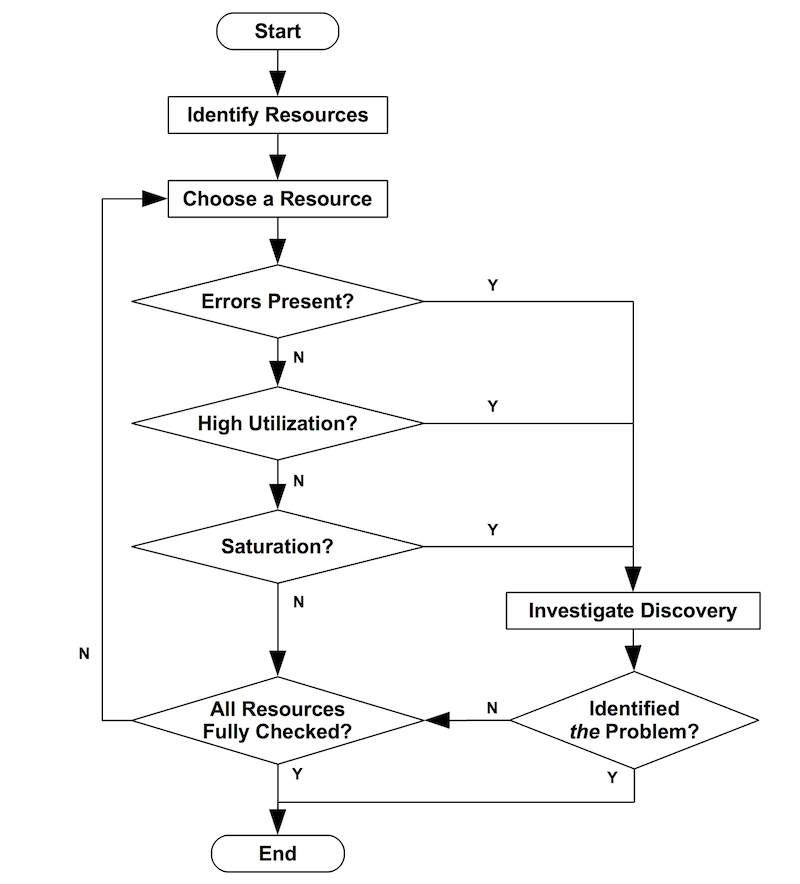
This method is best for hardware resources in infrastructure, such as CPU, memory, and network devices. For more information, refer to The USE Method.
Example to show the user CPU usage: Requirements:
nodeexporter installed on machine
setup prometheus config to scrape metrices of nodeexporter
Define Queries in your Grafana Dashboard:
Query a:
Query b:
Set Unit in Standard options in the panel settings to Percent (0.0-1.0).
RED method
RED stands for:
Rate - Requests per second
Errors - Number of requests that are failing
Duration - Amount of time these requests take, distribution of latency measurements
This method is most applicable to services, especially a microservices environment. For each of your services, instrument the code to expose these metrics for each component. RED dashboards are good for alerting and SLAs. A well-designed RED dashboard is a proxy for user experience.
Example:
Set up your own ethereum-validators-monitoring and define Alerts.
The Four Golden Signals (4GS)
According to the Google SRE handbook, if you can only measure four metrics of your user-facing system, focus on these four.
This method is similar to the RED method, but it includes saturation.
Latency - Time taken to serve a request
Traffic - How much demand is placed on your system
Errors - Rate of requests that are failing
Saturation - How “full” your system is
Dashboard management maturity model
Dashboard management maturity refers to how well-designed and efficient your dashboard ecosystem is. We recommend periodically reviewing your dashboard setup to gauge where you are and how you can improve.
You should have optimised your dashboard management use with a consistent and thoughtful strategy. It requires maintenance, but the results are worth it.
Actively reducing sprawl.
Regularly review existing dashboards to make sure they are still relevant.
Only approved dashboards added to master dashboard list.
Tracking dashboard use. If you’re an Enterprise user, you can take advantage of Usage insights.
Consistency by design.
Use scripting libraries to generate dashboards, ensure consistency in pattern and style.
grafonnet (Jsonnet)
grafanalib (Python)
No editing in the browser. Dashboard viewers change views with variables.
Browsing for dashboards is the exception, not the rule.
Perform experimentation and testing in a separate Grafana instance dedicated to that purpose, not your production instance. When a dashboard in the test environment is proven useful, then add that dashboard to your main Grafana instance.
Before you begin
Here are some principles to consider before you create a dashboard.
A dashboard should tell a story or answer a question
What story are you trying to tell with your dashboard? Try to create a logical progression of data, such as large to small or general to specific. What is the goal for this dashboard? (Hint: If the dashboard doesn’t have a goal, then ask yourself if you really need the dashboard.)
Keep your graphs simple and focused on answering the question that you are asking. For example, if your question is “which servers are in trouble?”, then maybe you don’t need to show all the server data. Just show data for the ones in trouble.
Dashboards should reduce cognitive load, not add to it
Cognitive load is basically how hard you need to think about something in order to figure it out. Make your dashboard easy to interpret. Other users and future you (when you’re trying to figure out what broke at 2AM) will appreciate it.
Ask yourself:
Can I tell what exactly each graph represents? Is it obvious, or do I have to think about it?
If I show this to someone else, how long will it take them to figure it out? Will they get lost?
Have a monitoring strategy
It’s easy to make new dashboards. It’s harder to optimize dashboard creation and adhere to a plan, but it’s worth it. This strategy should govern both your overall dashboard scheme and enforce consistency in individual dashboard design.
Refer to Common observability strategies and Dashboard management maturity levels for more information.
Write it down
Once you have a strategy or design guidelines, write them down to help maintain consistency over time. Check out this Wikimedia runbook example.
Best practices to follow
When creating a new dashboard, make sure it has a meaningful name.
If you are creating a dashboard to play or experiment, then put the word
TESTorTMPin the name.Consider including your name or initials in the dashboard name or as a tag so that people know who owns the dashboard.
Remove temporary experiment dashboards when you are done with them.
If you create many related dashboards, think about how to cross-reference them for easy navigation. Refer to Best practices for managing dashboards for more information.
Grafana retrieves data from a data source. A basic understanding of data sources in general and your specific is important.
Avoid unnecessary dashboard refreshing to reduce the load on the network or backend. For example, if your data changes every hour, then you don’t need to set the dashboard refresh rate to 30 seconds.
Use the left and right Y-axes when displaying time series with different units or ranges.
Add documentation to dashboards and panels.
To add documentation to a dashboard, add a Text panel visualization to the dashboard. Record things like the purpose of the dashboard, useful resource links, and any instructions users might need to interact with the dashboard. Check out this Wikimedia example.
To add documentation to a panel, edit the panel settings and add a description. Any text you add will appear if you hover your cursor over the small
iin the top left corner of the panel.
Reuse your dashboards and enforce consistency by using templates and variables.
Be careful with stacking graph data. The visualizations can be misleading, and hide important data. We recommend turning it off in most cases.
Best practices for managing dashboards
This page outlines some best practices to follow when managing Grafana dashboards.
Before you begin
Here are some principles to consider before you start managing dashboards.
Strategic observability
There are several common observability strategies. You should research them and decide whether one of them works for you or if you want to come up with your own. Either way, have a plan, write it down, and stick to it.
Adapt your strategy to changing needs as necessary.
Maturity level
What is your dashboard maturity level? Analyze your current dashboard setup and compare it to the Dashboard management maturity model. Understanding where you are can help you decide how to get to where you want to be.
Best practices to follow
Avoid dashboard sprawl, meaning the uncontrolled growth of dashboards. Dashboard sprawl negatively affects time to find the right dashboard. Duplicating dashboards and changing “one thing” (worse: keeping original tags) is the easiest kind of sprawl.
Periodically review the dashboards and remove unnecessary ones.
If you create a temporary dashboard, perhaps to test something, prefix the name with
TEST:. Delete the dashboard when you are finished.
Copying dashboards with no significant changes is not a good idea.
You miss out on updates to the original dashboard, such as documentation changes, bug fixes, or additions to metrics.
In many cases copies are being made to simply customize the view by setting template parameters. This should instead be done by maintaining a link to the master dashboard and customizing the view with URL parameters.
When you must copy a dashboard, clearly rename it and do not copy the dashboard tags. Tags are important metadata for dashboards that are used during search. Copying tags can result in false matches.
Maintain a dashboard of dashboards or cross-reference dashboards. This can be done in several ways:
Create dashboard links, panel, or data links. Links can go to other dashboards or to external systems. For more information, refer to Manage dashboard links.
Add a Dashboard list panel. You can then customize what you see by doing tag or folder searches.
Add a Text panel and use markdown to customize the display.
Source: Grafana Docs
Last updated
Was this helpful?